Please click on a question below for the solution. If you have a question that is not listed, please contact us. Thank you.
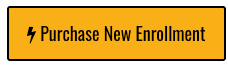
*Helpful Hints*
Please click here to recover your account. You will need to supply your email address to reset your password.
Ensure you are using a supported operating system (Mac OS or Microsoft Windows only). Tablets or mobile devices of any kind are not supported.
Ensure you are using the Google Chrome web browser. Download here
Download and install the ProctorU Google Chrome extension here.
Test your operating system, web browser, microphone, and camera here.
Step 1: Create an account on ProctorU here.
Step 2: Log into ProctorU here and schedule a session for the Level 1 Exam - CEA.
Step 3: Wait for an email from ProctorU. This email will contain your exam time and detailed instructions.
Step 4: Once it is your exam time, log into the Complete Electrical Academy website here and access the My Course page.
Step 5: Once it is your exam time, log into ProctorU and start your session. Follow the instructions provided.
Note: Once you start your session, ProctorU will require that you install the LogMeIn Rescue Google Chrome extension. This is necessary for the online proctor to enter the exam unlock code on your behalf.
Step 6: Once your exam is complete, you can safely remove all installed browser extensions. Your certificate will be emailed to you once your session has been reviewed by an admin of Complete Electrical Academy.
Not sure if your computer will work for the exam or having difficulty scheduling the exam? Contact ProctorU @ 1-855-772-8678 for assistance.
With over 175 combined years of industry experience, Complete Electrical Academy, LLC is a provider of online, virtual & in-classroom training for professionals in the general electrical & low-voltage electronic security, fire & locksmith industries.